Use the Browse button to choose the picture you want to upload.
Profile Picture 1 - textSectionComponent
Profile Picture 2 - textSectionComponent
Once you have added the picture you should see it appear on the Settings screen. This can take a few moments, depending on the file size of the picture you upload.
Sometimes the picture gets uploaded in landscape view (see below). This can happen if you take a selfie and upload that. It depends on how your camera has saved it.
Profile Picture 3 - textSectionComponent
Simply press the Rotate button to turn the photo around.
Profile Picture 4 - textSectionComponent
If you don't like the photo, simply upload another one.
Once this is done, your picture will appear on the booking details. Hopefully that should help crew find you onsite.
Gallowglass Client App Sidebar Menu - sidebarMenuComponent
Request a quote - heroTextBoxComponent
Request a quote
Fill in our quote form and our orders team will email your estimate directly.